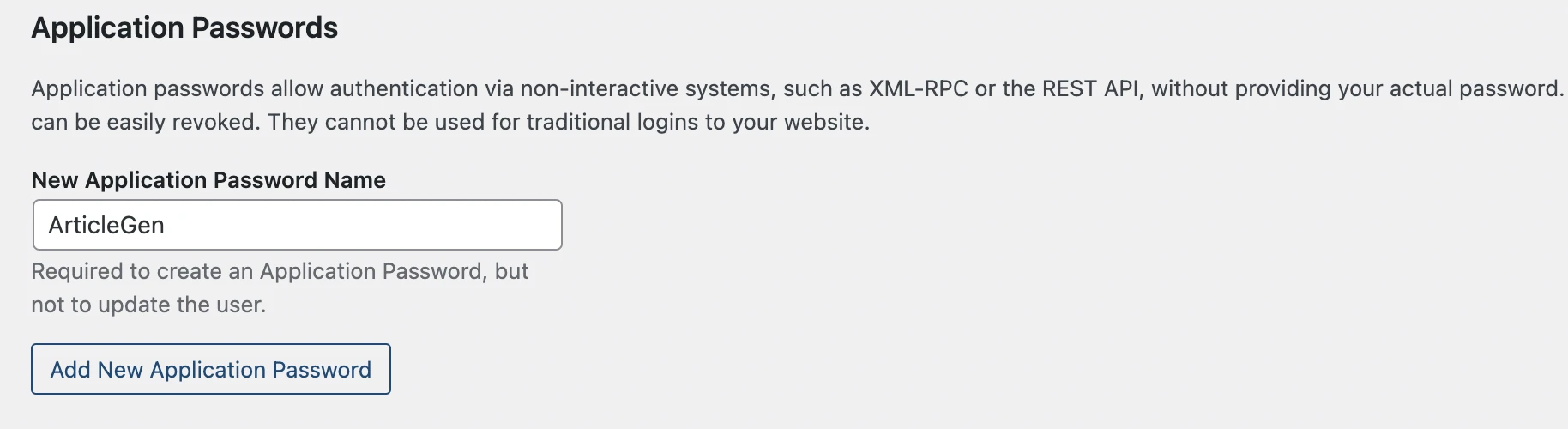Step 1:
Log in to your WordPress Admin Dashboard Open a web browser and navigate to your WordPress admin dashboard (https://example.com/wp-admin). Enter your credentials (username and password) to log in.
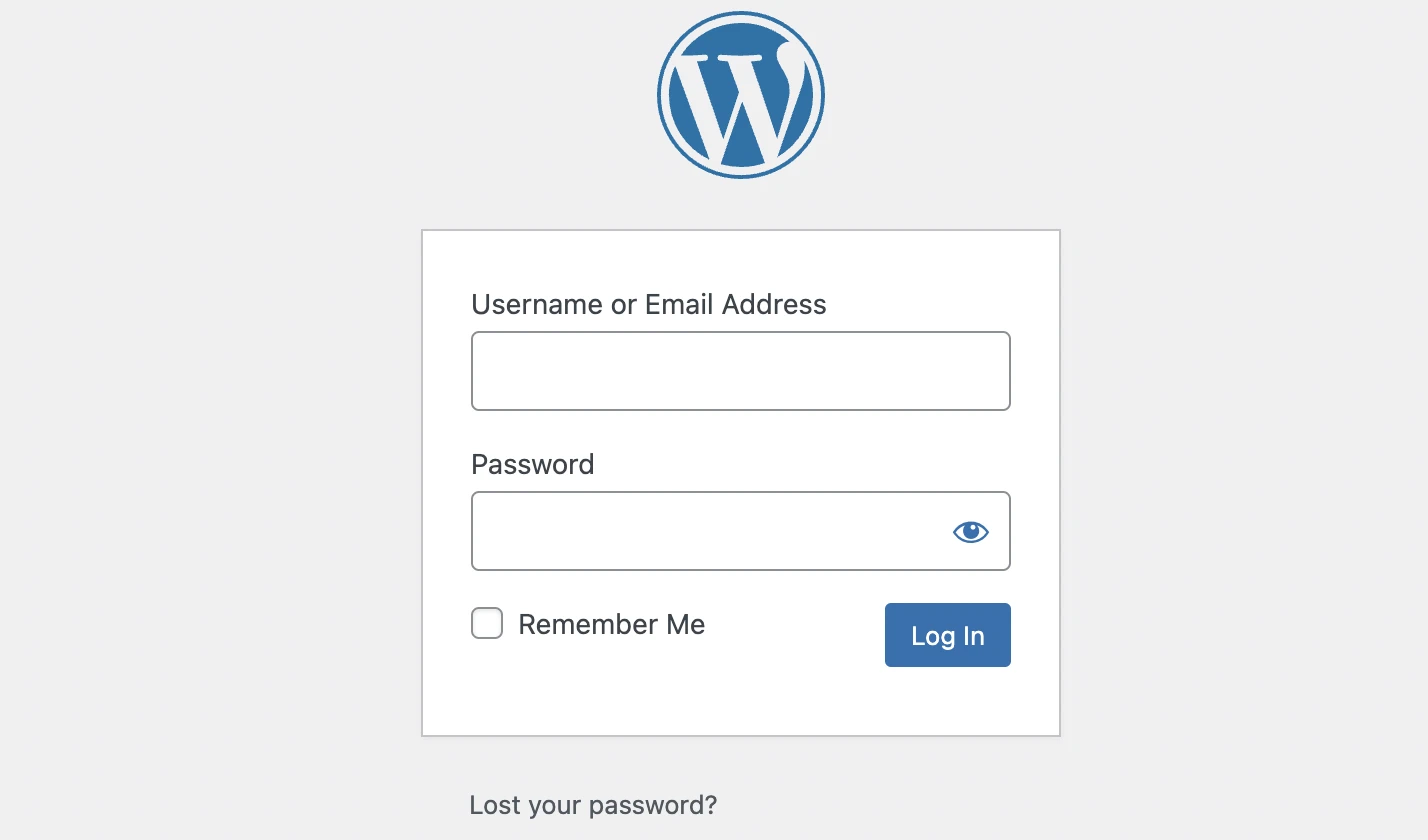
Step 2:
Click on the "Users" or "Profile" menu option in the WordPress admin menu on the left. This will take you to the user management section.
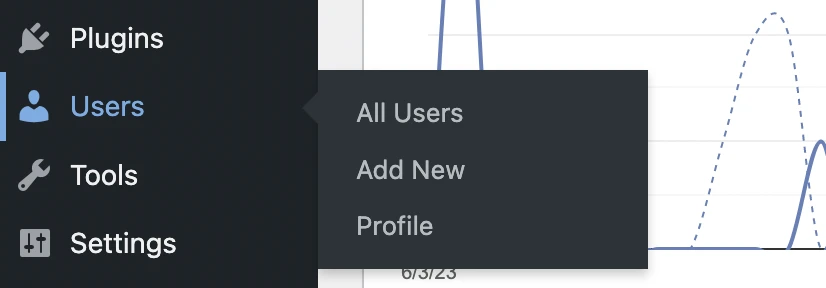
Step 3:
Locate and click on the user for whom you want to generate the application password, in this example, we are creating it for "ArticleGen User". Note: The user must have at least an arthor or admin Role.

Step 4:
Scroll down to the Application Passwords Section within the user profile settings. Generate a new password by entering the application name and click on Add New Application Password.
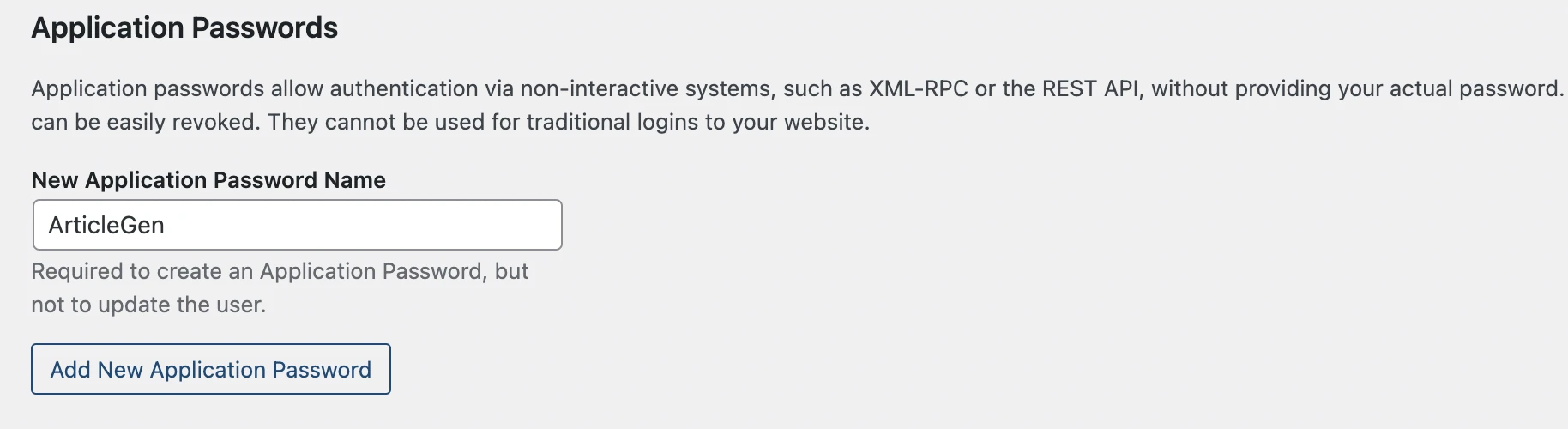
Step 5:
You should see a newly generated application password that looks like this:
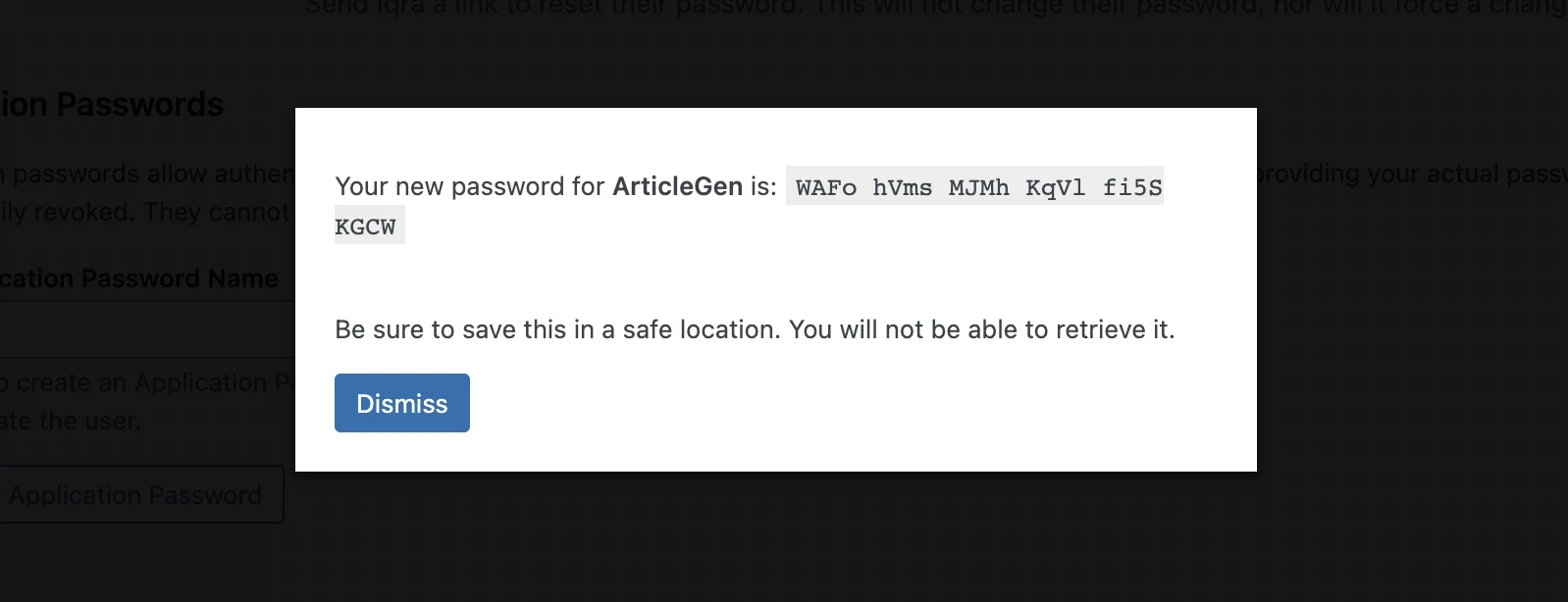
Step 6:
Copy and past this password to your blog authentication section and save it.
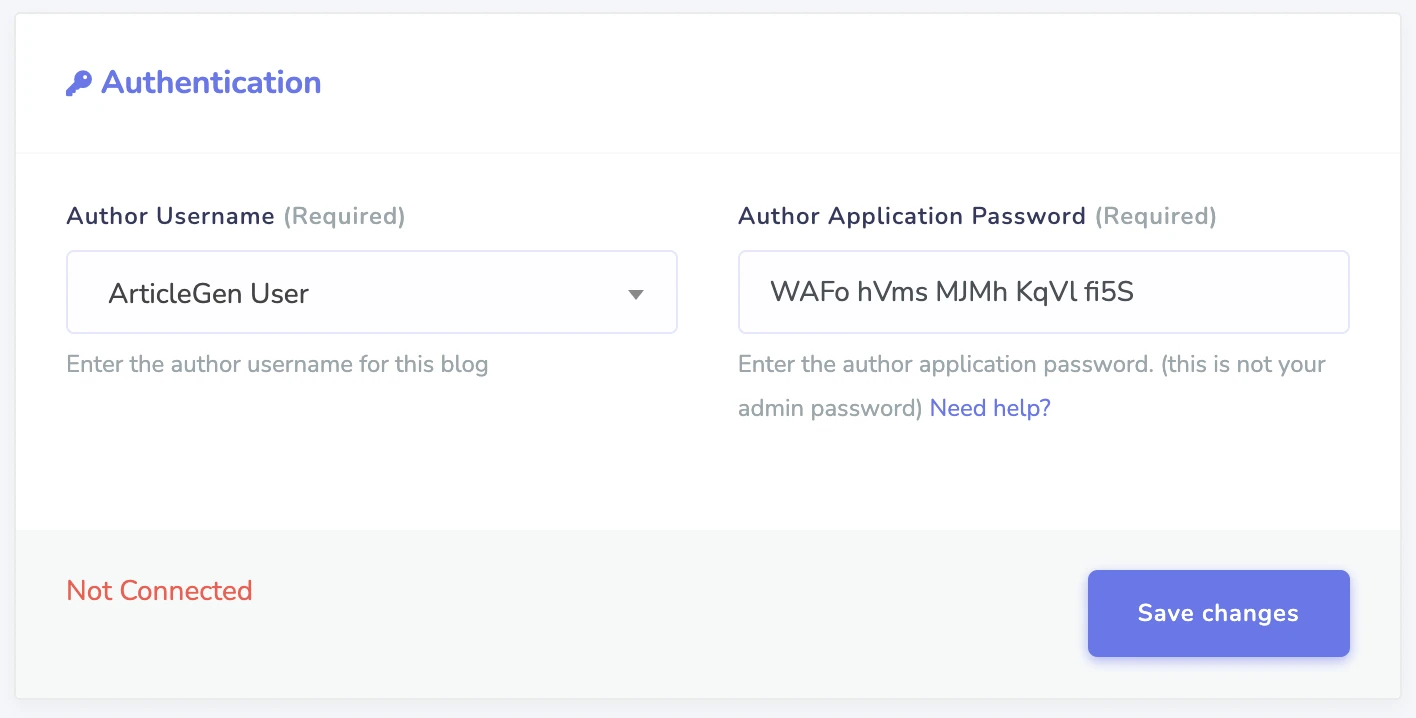
Note: The generated application password can only be used by the user associated with it, in this case, "ArticleGen User". Also, If the user does not appear in the Author Username dropdown, you have the option to manually add a user by entering their username in the search box and pressing the enter key.